Click on the "Create" menu item
Click "Automated Cloud Flow"
Search for "When a file is created or modified" and click "Create"
Input the SharePoint Site and folder that will be monitored. Please also note that it will not monitor subfolders beneath.
Click "+ New Step"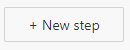
Search for "Condition" and select
Within the add an expression with the following formula
base64ToString(triggerOutputs()?['headers/x-ms-file-name-encoded']) |
Within the "Yes action frame", click "Add an action"
Search for "Copy file" under SharePoint.
Set the source / current site address, "x-ms-file-id" as the dynamic variable for the file to copy, destination site address, destination folder and replace if already exists.
This is optional, but within the "Yes action frame", click "Add an action"
Search for "Send an email notification (v3)"
Set the email "To", "Subject" and "Body"
This step requires the flow to be already saved |
This is optional, but there may be instances whereby you get too many updates and notifications, so this step will turn the flow off until you decide with another flow to reactivate it. Click "Add an action"
Search for "Turn Off Flow"
Set the environment and flow name
To turn on flow at a scheduled time, please refer to Power Automate - Turn on flow at a scheduled time